Culvert Studio offers an ancillary feature, mostly to help with determining tailwater constraints for Culvert modeling. This feature allows you to model a single open channel section. With minimal inputs, Culvert Studio can produce a range of flow rates, velocities, depths and much more including a rating table.
Afterwards, you can select this Channel section’s geometric data to generate a Tailwater for a Culvert. The Culvert feature will automatically plug in the Culvert’s flows to produce a channel depth. That depth will be used as the tailwater for the Culvert.
When water flows in a uniform channel it ultimately reaches and maintains a constant velocity and depth called Normal depth. The energy grade line parallels the water surface (hydraulic grade line) because the energy loss is exactly compensated for by gravity. Culvert Studio uses Manning’s equation to compute Normal depth.
The following channel shapes are available:
- Rectangular
- Triangular
- Trapezoidal
- User-defined (Enter user-defined station, elevation points)
It is assumed that these channels are uniform, have a constant shape, slope and flow rate. N-values can be varied across the user-defined sections only. Culvert Studio quickly calculates:
- A rating table of Q vs. normal depth based on a range of flow rates
- Normal depth from a single known Q
- Flow from a user-defined normal depth
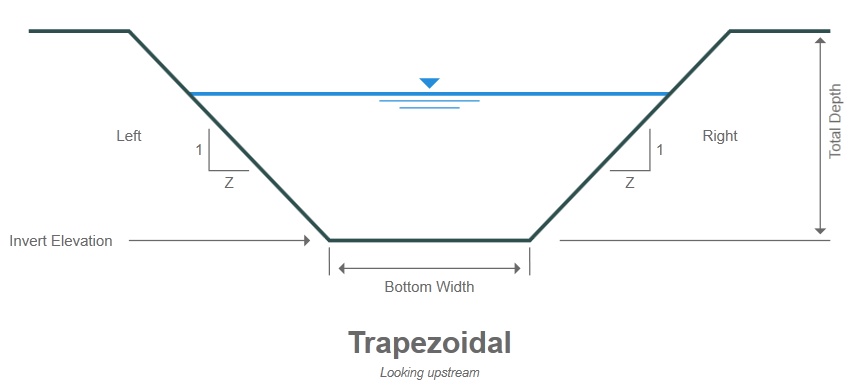
Channel Input Requirements
The input requirements are designed to be minimal. To enter data, type in the value or select from a drop-down input box, and press [Enter] or the [Tab] key. Following is a description of those required items. Once the data is input, results are computed by clicking the [Run] button at the bottom of the input grid.
Data is divided into two categories;
- Channel
- Discharge
Following is a description of each. While entering data for the first time, the canvas will automatically display help diagrams to assist in your data entry.
Channel Name
Optional but it is a recommended input.
Channel Data
Section Type
Select the type of channel from the drop-down list box.
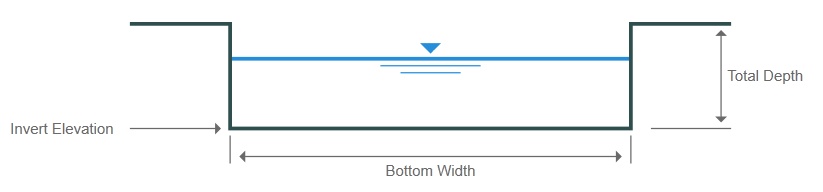
Inputs needed depend on the channel type selected.
Below is a description of all inputs.
Trapezoidal, Rectangular, Triangular
Bottom Width
Enter the bottom width of the channel.
Side Slope Left & Right (z:1)
Enter the left and right side slopes, z horizontal to 1 vertical, for the channel.
Total Depth
Enter the total depth to be analyzed for this channel.
Invert Elevation
Enter the invert elevation of this channel. This will be automatically extracted when using User-defined section.
Slope
Enter the channel slope as a percentage (vertical drop/100).
Manning’s n-value
Enter the channel roughness coefficient. See Useful Tables for table of suggested values. For User-defined sections, click the [Define] button to open the Sta Elevation input screen where you can enter varying n-values.
User-Defined Shape
Culvert Studio allows you to enter up to 50 station & elevation points to describe a channel section. In addition, each of these points can contain a unique n-value.
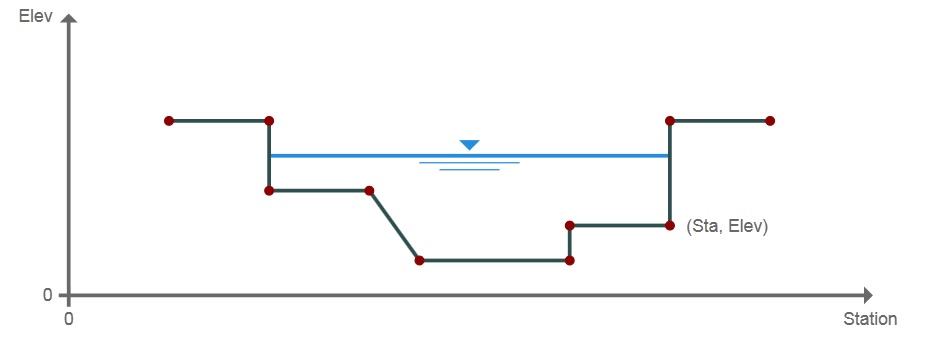
To use this channel feature, select User-defined as the Section Type from the drop-down list. Next click the [Define] button to open the User Defined Channel screen.
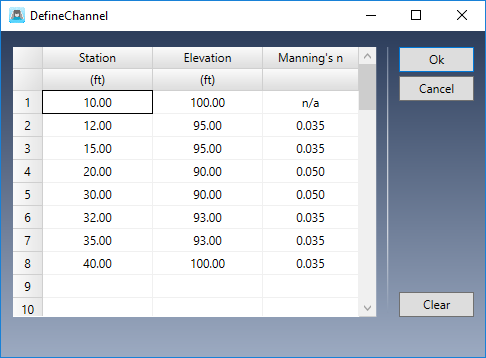
A user-defined section is described by entering points containing offset stations, elevations and related n-values. N-values apply between the current point and the previous point. Point No. 1 does not require an n-value. The n-value entered at Point No. 2 describes the roughness between Points 1 and 2. The n-value at Point 3 is the roughness from 2 to 3, and so on. In the table shown above, the n-value between Station 15 and 20 is 0.050.
Station
Enter the station for this point from the leftmost side as looking upstream. This is the distance from a baseline. Zero is suggested for Point No. 1.
Elevation
Enter the corresponding elevation for this point.
N-value
Enter the corresponding roughness coefficient from the previous point up to this point. Always zero for Point No. 1.
Inserting and Deleting Rows
You can insert and delete rows by selecting a row and right-clicking.
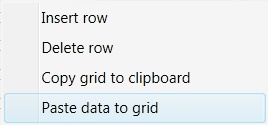
Copy and Paste Data
Similarly, you can copy the entire grid to the Windows Clipboard as well as paste previously copied data, for example, from a spreadsheet.
Discharge Data
Discharge Method
Select the discharge method from the drop-down list box. Culvert Studio allows you to develop channel flows by specifying:
- Range of depths with user-defined number of increments
- Known Q
- Known depth
- Set of user-defined flows
- Rational method parameters
Range with Increments
For Q vs Depth, enter the number of increments or depth values to be used for the Rating table. The default value is 10 and the total cannot exceed 100. For example, if the Total Depth is 6 and the Increments = 10, Culvert Studio will compute Q’s for each 6/10 or 0.6 feet of depth. The Results Grid will populate with 10 rows beginning at 0.6 feet up to 6.0.
Known Flow Rate
Enter a known flow rate and Culvert Studio will compute a corresponding normal depth.
Known Depth
Enter a known depth and Culvert Studio will compute a corresponding discharge. This value must be <= Total Depth.
User-Defined Flows
This method allows you to enter a custom set of up to ten unique Q’s. These may, for example, correspond to flows previously determined. Data can also be copied and pasted by right-clicking on the table.
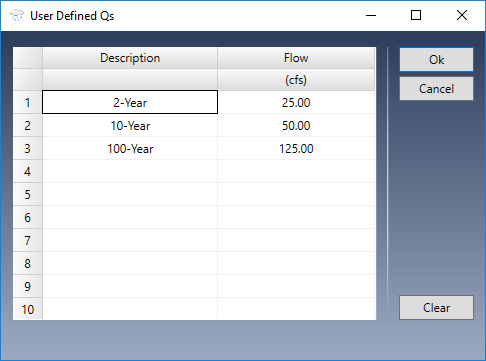
Rational Method
When using the Rational method, the program will automatically compute a set of discharge rates corresponding to the current IDF curves and using the following inputs:
Drainage Area
Enter the drainage area for this channel.
Runoff Coefficient
Enter the Runoff Coefficient for this area. See Runoff Coefficients Table for suggestions.
Time of Concentration
Enter the time it takes for runoff to travel from the remotest point in the drainage area to the channel section in minutes.
