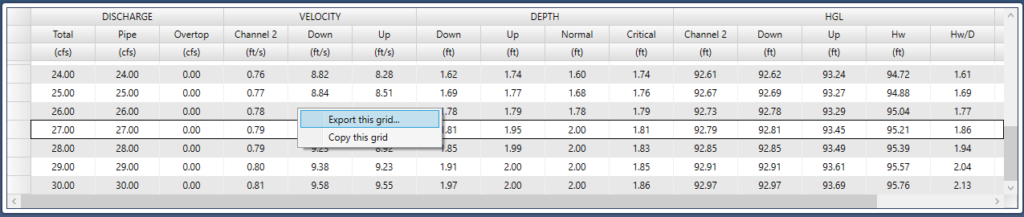Culvert Studio offers stylish and easy-to-read printed reports. To print, simply click the [Reports] button on the Ribbon Toolbar. A document viewer automatically appears allowing you to preview the report before sending to your printer.
The report that you produce depends on the task you are using as well as which results grid row has been selected. For example, if the Profile radio option has been selected, the report will contain the Profile view as shown below.

If the computed results are current, a Calculation Sample grid is included which corresponds to the selected row on the Results Grid.
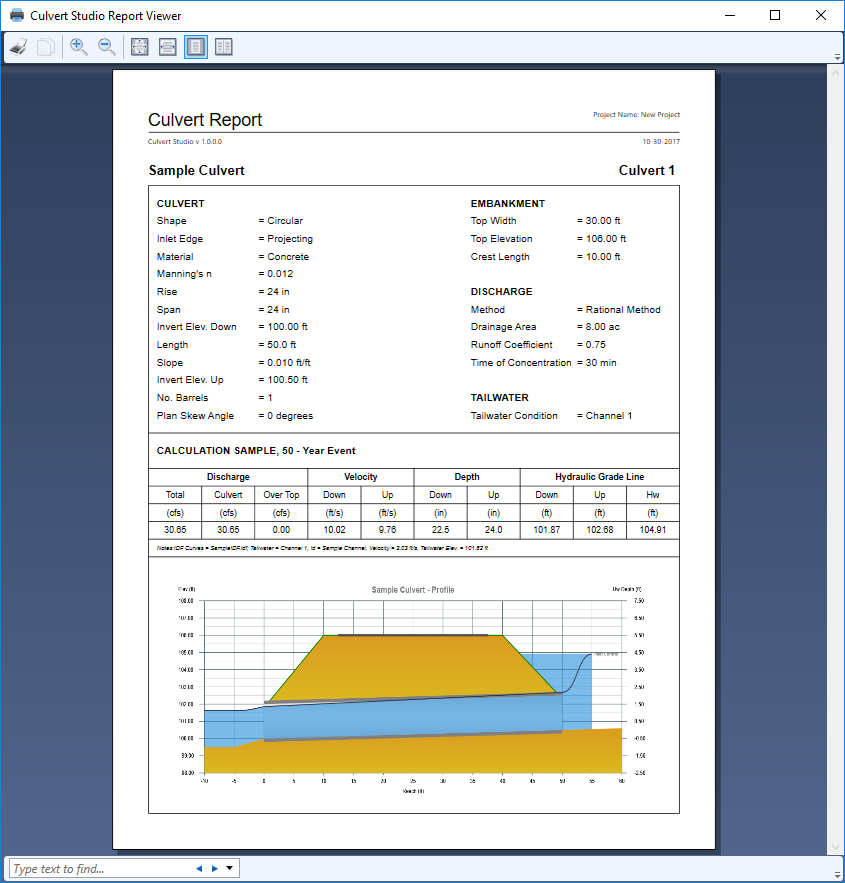
Printing to PDF
Culvert Studio does not provide a “PDF” print option directly but you can certainly employ any of the third-party PDF Printer drivers available on the market. When using these, you may need to turn OFF any image down-sampling and/or JPEG compression in the pdf driver’s printing preferences from the Windows printer settings. This will maximize the quality of the Plan, Section and Profile drawings.
Exporting the Results
You can copy the output grid to the Windows clipboard or export it to a .csv or txt file by right-clicking on the grid. This feature may be useful for creating custom reports in a spreadsheet, word processor or cad drawing outside of Culvert Studio’s reporting features.