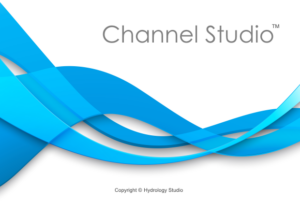Channel Studio has some built-in features that will save you a lot of time when entering in cross-section data. The features include the ability to:
- Copy geometric data from one section and paste into another
- Copy the section data from the previous section
- Generate section data by interpolating between any two sections
- Adjust an entire cross-section up or down
- Reverse the geometric data from looking upstream to downstream
To perform tasks 1, 2 or 3, simply right-click on section located on the Section List to the left of the X-Section screen.

The following menu pops up.

Copy Previous Section Geometry
This selection will copy and paste the section geometry including Bank Stations from the section just downstream.
Copy Section Geometry
This copies the current section’s geometry so that it can be used on any other section.
Paste Section Geometry
This will paste geometry that was previously Copied.
Clear This Section
This will clear only the section geometry. It will not permanently remove the section from the project.
Interpolate
This feature will create new geometry for this section by interpolating between the downstream section and the upstream one. It uses a sophisticated string methodology as shown in the image below.
It basically creates a section which contains coordinates from both up and down stream sections. It connects the first and last coordinates as well as the bank stations. Then linearly interpolates between the two to develop elevations.
The new, interpolated cross-section will contain X, Y points that are common to both up and downstream sections. It will also average the flow rates between the upstream and downstream sections and insert those into the Flows input tab.
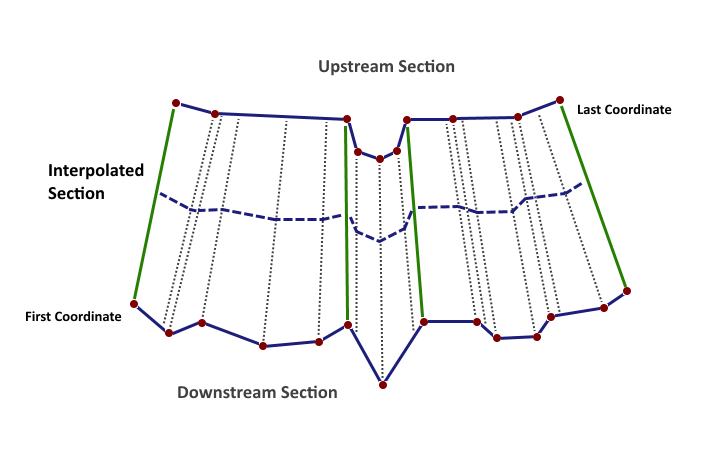 Other options are available via controls located at the top of your X-Sections plot.
Other options are available via controls located at the top of your X-Sections plot.
![]()
Adjusting Section Elevations
If you have copied geometric data from another section, you may have a need to raise or lower the entire cross-section in order to account for any channel slope. Another situation may arise when you are designing channel sections and need to make adjustments to the channel slope.
This feature allows you to enter a value (positive or negative) that will be algebraically added to each elevation across the section.
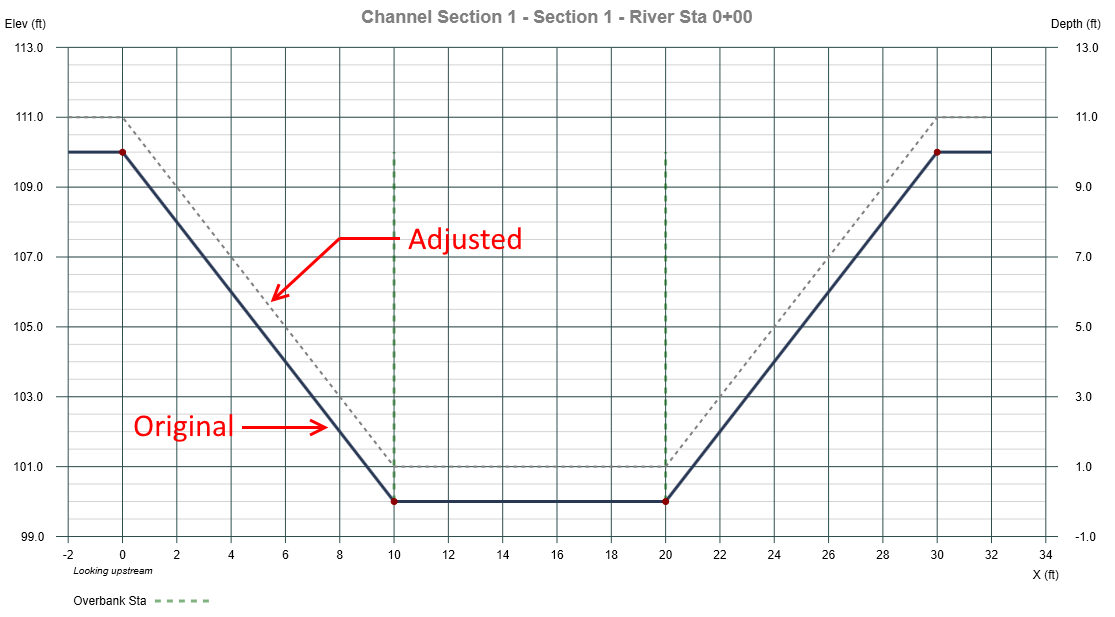
![]()
To adjust, enter the amount in feet (meters) and click the [Enter] button next to the input box. A dotted line indicating the adjusted position of the new section will be overlaid. To accept, click [Apply] on the Channel Section Input grid.
Reverse Section Data
If you have entered or pasted geometric data that is looking downstream rather than up, you can easily reverse it by clicking this button. Not available when using TIN Surfaces.
![]()