Once you have determined the amount of storage you’re going to need, you can use this step to actually create a pond that meets that storage. The software allows you to choose a variety of methods for describing the physical aspects of your pond. You can set it up by describing:
- Elevation contours – Use this for any open surface pond.
- Trapezoidal shapes – Best for when you have known, uniform pond dimensions. Also useful for underground box or vault-shaped chambers.
- Manually entering in known incremental volumes.
- Underground Storage Chambers – Use this for modeling a variety of underground chambers consisting of multiple barrels, shapes with or without stone encasements, headers, etc.
The first input is to select a pond. You may use up to 25 unique ponds per project, each numbered 1 through 25.
Pond No.
To use a pond, select one from the drop-down list.

Pond Name*
Please enter a name for this pond — This is Required!
Storage Type
Each pond can utilize any of four unique storage types.

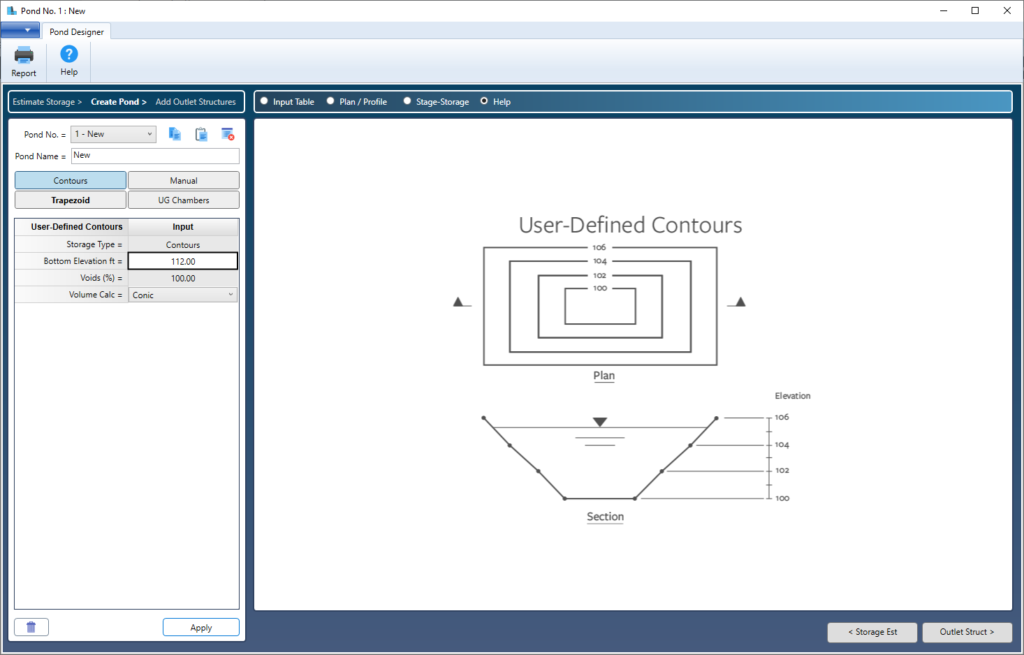
The following articles describe in detail the procedures for using the different storage types.
- Elevation contours
- Trapezoidal shape
- Manually entering in known incremental volumes
- Underground Storage Chambers
Once you’ve entered data for the pond, click the [Outlet Struct] button to proceed to Step 3. Adding Outlets.
Stacking Storage Types
You can also use a combination of these storage types whereby stacking one on top of the other. For example, you can setup underground chambers or a trapezoid shape, and then add contours on top of that to define additional storage above ground.
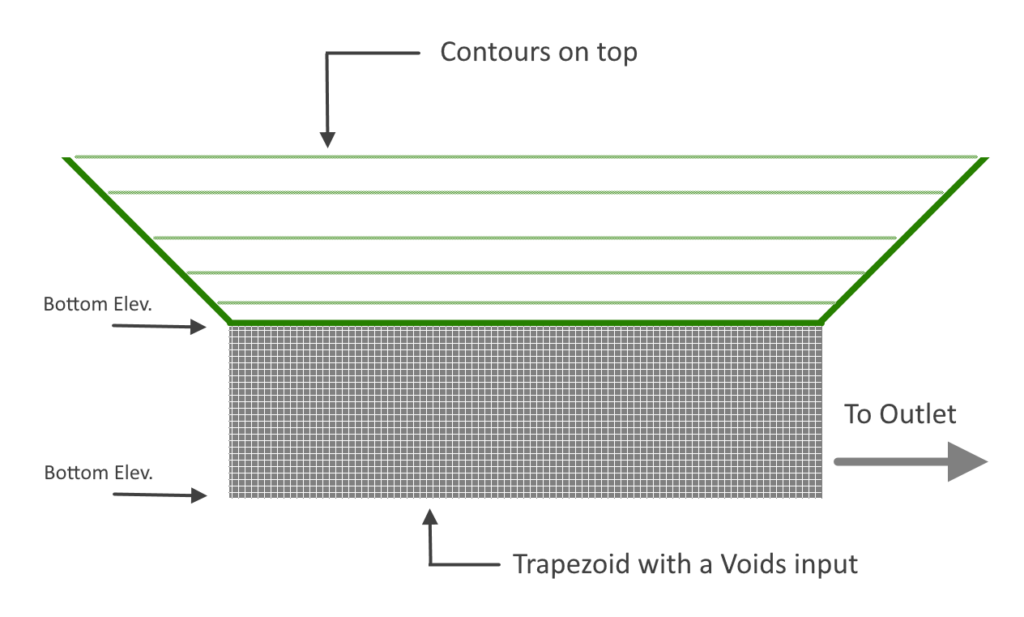
Example of Stacking Two Ponds
As shown in the pond image above, we wish to add a Trapezoidal-shaped pond which is made up of a 2-foot deep stone layer with a voids ratio of 33%. Above that is additional storage that will be described using contours. The contour portion is 5-feet deep.
Add the Bottom Pond First
We will first add the bottom-most section, a 50′ x 50′ Trapezoidal shape. It has a bottom elevation of 98 and has 0:1 side slopes. Add the Pond Name (required) and click on Trapezoid. The remaining inputs are shown below.
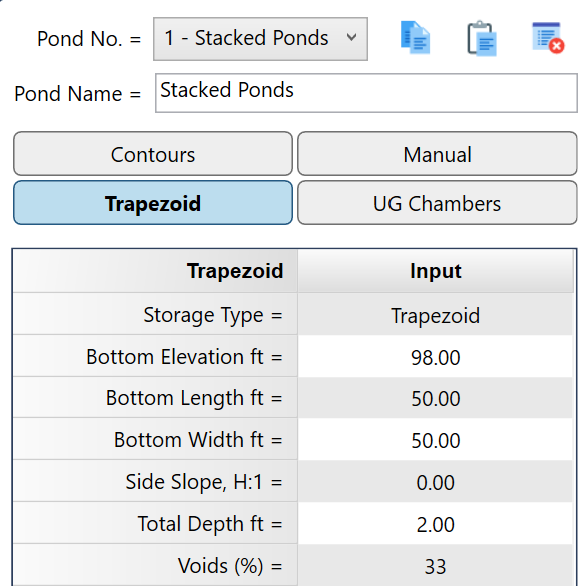
Be sure to click the [Apply] button when finished.
Add the Top Pond Last
Now we will add the Contour pond on top of the Trapezoid. Begin by clicking Contours. The inputs for that are shown below. You’ll notice the software already adds the Bottom Elevation equal to the top of the Trapezoid below, i.e., 98 + 2 = 100.
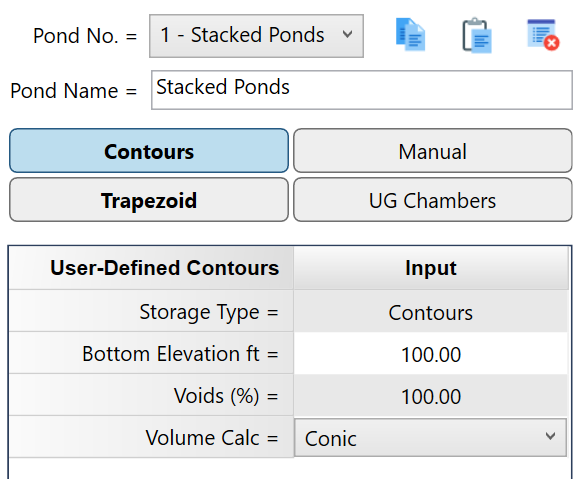
In this example, the Contour pond is open and has a 100% void ratio, the default. Click [Apply] to accept and begin entering the contours.
Add the Contours as shown below. Use the Tab key to move accross the cells. Note that the first contour area, at elevation 100, is the same area as the top of the Trapezoid at 50 x 50 = 2,500 sqft.
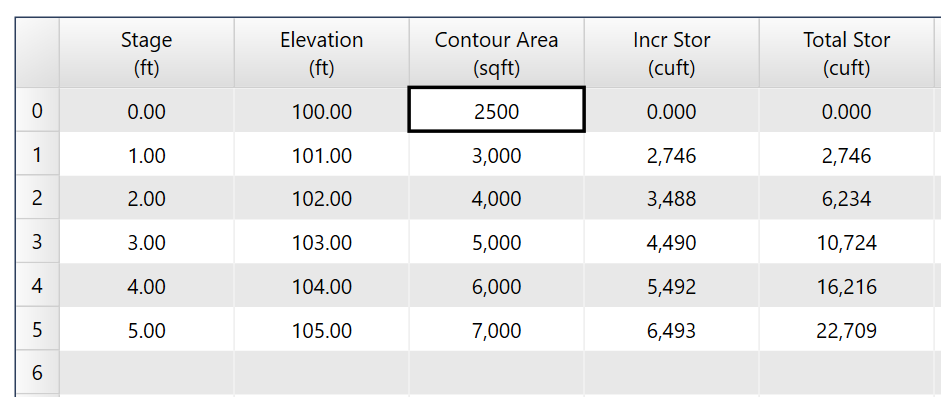
Click [Apply Contours] when done.
View the Stage – Storage Curve
Below is the resulting Stage vs. Q curve for the combined storage types. It is highly recommended to examine this chart before proceeding to the next section.
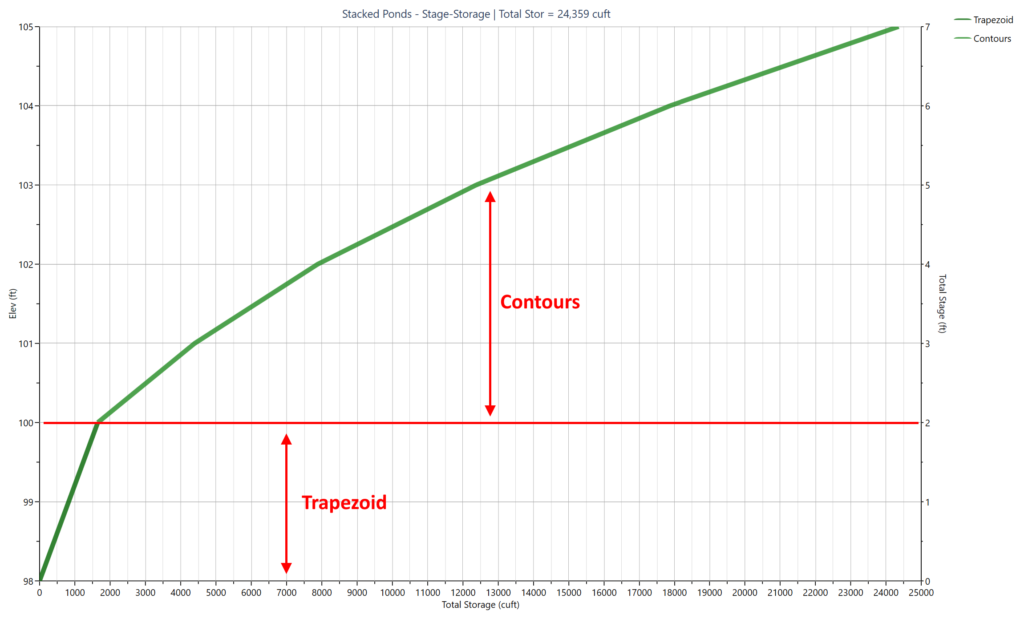
You are free to edit either of the storages by simply clicking on its corresponding definition button, Trapezoid or Contours. Make the changes and click [Apply] to accept.
Do Not Include Infiltration Soil in Your Pond Storage
When designing a bioretention pond with the intention of utilizing a sand layer for both storage and outflow, it is advisable to reconsider this approach. The reason is that inflow from runoff exits the pond through the bottom soil layer via infiltration, rather than through structural devices like weirs or orifices. This infiltration, also known as exfiltration, functions as a control outflow mechanism, similar to other outflow devices such as culverts.
The bioretention soil layers themselves serve as the outflow device and are technically positioned downstream. Including the volume of their voids contradicts the principles of the Storage Indication or Level Pool routing methods. Therefore, in the scenario described, it would be necessary to eliminate the trapezoidal shape from the pond if you intend to utilize exfiltration as an outflow method.
