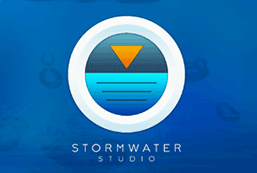Stormwater Studio uses this data to compute flows in your system. You can enter known Qs directly and/or specify Rational method data. If a particular Line does not have any incoming overland flows, i.e., a manhole, then the runoff data can be skipped. The program will carry upstream flows through the Line to the next downstream Line.
Runoff Data
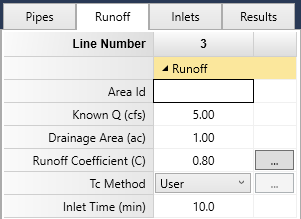
Area Id (optional)
Enter any user-defined text that describes this drainage area. This value will appear in related reports.
Known Q
Enter any known or additional flow for this Line. This is in addition to any flows the software computes by the Rational method. This value can be positive or negative, is added to any other incoming flows and is carried downstream to be added to other downstream Lines when “Accumulate Known Qs” is checked in the Ribbon menu Pipe Design tab. When unchecked, the Known Q is unique to this Line only and is not carried downstream.
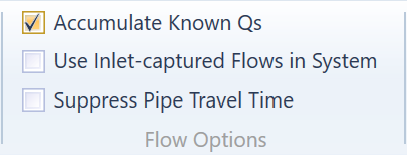
Note that when “Use inlet captured flows in System” has been checked on, any Known Q’s will be ignored on manholes or non-inlet type junctions.
Drainage Area
Enter the drainage area that contributes to this Line only.
You can optionally draw custom drainage areas on your Plan by first selecting any Line and then drawing its associated drainage area. You add up to 50 points with simple mouse clicks to describe the boundary or polygon. The software automatically computes the drainage area and inserts it into the Drainage Area input field. The areas are displayed on your Plan at various colors and opacity that reflect the Runoff Coefficient. Complete details here.
The program will accumulate the drainage areas of all of the Lines during the calculations.
Runoff Coefficient (C)
Enter the runoff coefficient corresponding to this drainage area. See Runoff Coefficients for suggested values.
Composite Coefficients – Stormwater Studio will compute a weighted or composite coefficient by clicking the ellipsis […] button next to the data cell.
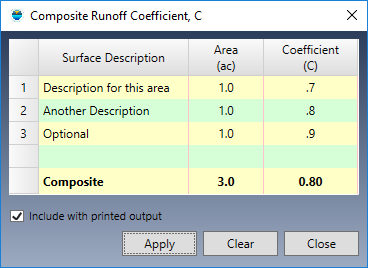
Enter up to 3 unique descriptions, areas and runoff coefficients. Check the option to include in printed reports if desired. The computed composite value will be entered as the Runoff Coefficient.
Tc Method
Stormwater Studio provides the option of using a known Time of concentration (Inlet Time) or calculating it using the TR55 method.
Inlet time is the time it takes for runoff to travel from the remotest upstream point in the drainage area to the inlet in question.
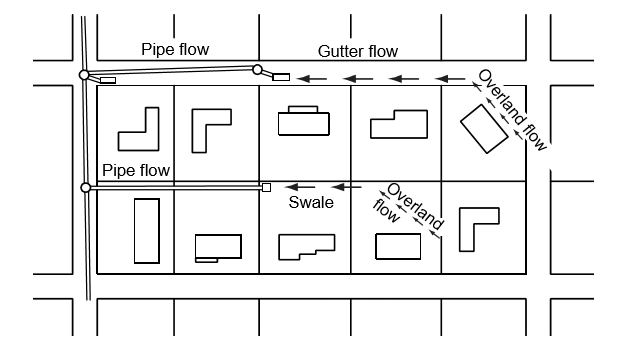 Choose the Tc Method by selecting from the drop-down list box.
Choose the Tc Method by selecting from the drop-down list box.
- User – This is the default method. Allows you to directly enter the inlet time in minutes. Subject to the Minimum Tc.
- TR55 – This option allows you to compute Tc by using the 3-component Tc as used by TR55. Subject to the Minimum Tc.
Inlet Time by User
Enter the inlet time (overland flow time) for this catchment. It is usually 5 to 15 minutes. This is not the computed Tc for the system but the Tc for this inlet only. The program will compute the overall Tc during the calculations. If the Inlet Time entered is less than the Min Tc as specified on the Compute tab, then the Min Tc will be used.
Here are some standard Inlet Times for urban residential areas. You may need to check with your local drainage criteria for minimums and maximums.
| Location | Slope of Flow Path (%) | Standard Inlet Time (min) |
|---|---|---|
| Road surfaces and paved areas | n/a | 5 |
| Urban residential area | >15 | 5 |
| Urban residential area | 10 to 15 | 8 |
| Urban residential area | 6 to 10 | 10 |
| Urban residential area | 3 to 6 | 13 |
| Urban residential area | <3 | 15 |
Rational Method Anomalies and Potential Errors
There is an uncommon error due to anomalies in the Rational method that should be recognized when inputting an Inlet Time. This error may occur when runoff from a smaller portion of the total drainage area to an inlet is highly impervious, resulting in a greater peak Q than would occur if the entire area were considered. In these cases, adjustments should be made to the drainage area input by disregarding those areas where flow time is too slow to add to the peak discharge. Please read this article for more information and how to remedy.
Inlet Time by TR55
To compute Tc by TR55, select TR55 from the Tc Options list box. Then click the ellipsis […] button to open the TR55 Input window shown below.
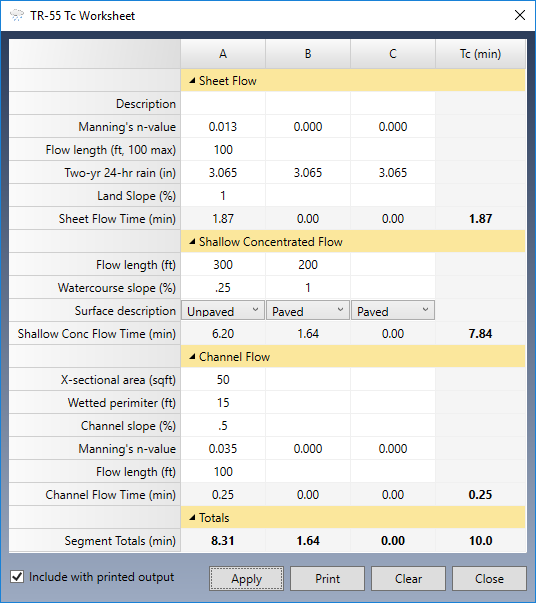
Stormwater Studio has a built-in TR55 worksheet that computes Tc. Tc is computed by adding the travel times of:
- Sheet Flow
- Shallow Concentrated Flow
- Open Channel Flow
Sheet Flow
Sheet flow is flow over plane surfaces usually in the upper reaches of the drainage area. A typical n-value used is .011 for smooth surfaces such as concrete, asphalt or bare soil. Dense grasses yield .24, Bermuda grass is .41 while woods range from .40 to .80 depending on the underbrush.
The Flow Length is limited 100 feet per WINTR55. After 100 feet, sheet flow turns to shallow concentrated flow. Stormwater Studio limits this value to 100 ft.
Shallow Concentrated Flow
The average velocity is automatically computed and is based on the watercourse slope and surface type – Paved or Unpaved. This segment is best described as the surface between sheet flow and open channel flow.
This method offers two types of surfaces, paved and unpaved. The computed velocities are based on the solution of Manning’s equation with different assumptions for n (Manning’s roughness coefficient) and r (hydraulic radius, ft). Per TR55, for for paved areas, n is 0.025 and r is 0.2; unpaved areas, n is 0.05 and r is 0.4.
Open Channel Flow
For these data items, it is assumed the channel is bank-full. Velocity is automatically computed. Use Studio Express for easy answers to these inputs.
You can enter data for up to 3 components for each flow type, areas A, B & C.
Getting a Printed Report
A hard copy worksheet will be printed if you check this option ON and you select the Standard report. Not available with other reports.
When finished, click the [Apply] button and then [Close]. The program returns to the Runoff Input grid and inserts the computed Tc value. If the computed time is less than the Min Tc as specified on the Compute tab, then the Min Tc will be used.