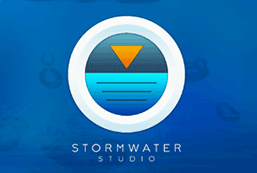Stormwater Studio lets you to import and export Lines and systems from other sources like DXF and LandXML data files. Many of today’s CAD programs produce both DXF and LandXML files thus providing a seamless connection with Stormwater Studio. Once your system is designed and results computed, you can export your project back to LandXML or DXF.
Importing Pipe Networks from LandXML
LandXML is a data file designed to facilitate the exchange of data created during the land planning, civil engineering and land surveying process. LandXML allows design teams and clients to share data across platforms quickly and seamlessly, even from remote locations.
LandXML data files are independent of operating systems, computers and the vendors who create them. For example, you can create and layout your storm sewer system in any LandXML-supporting cad program; export it to a LandXML file. Then import the system to Stormwater Studio. Run the calculations. Export back to LandXML. Any LandXML-supporting software can open it for final drafting.
You could also create your project in Stormwater Studio and export it as a new LandXML file for importing into other LandXML-supported software.
It is for these reasons that Importing Lines from LandXML is the preferred method. Unlike DXF, these files contain elements that are specific to pipes, networks and associated attributes like pipe sizes, inverts, flows, n-values, etc.
Importing from LandXML is very straight-forward. To import, choose, “Import System from LandXML” from the Import/Export menu on the side toolbar located on the Plan tab.
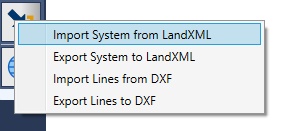
Next, enter the name of the file you wish to import. It must have an XML file extension. The program will read the file and display the new system on the on the Plan tab. From there you’ll just need to add and/or verify the imported data.
Troubleshooting LandXML Import
The LandXML Schema has many moving parts to it and saving a pipe network in the proper format can be a daunting task. From time to time you will experience some difficulties importing and get an error message similar to, “Index was outside the bounds of the array”. From our experience, the following are the prominent issues:
- The system you are trying to import contains more than one outfall. Stormwater Studio CAN import multiple systems but the LandXML schema only allows a single outfall per “named” PipeNetwork. Your LandXML file may contain multiple pipe systems but each system, or PipeNetwork, needs to have a unique name. Check to be sure your export includes only one outfall per PipeNetwork. Make sure that each PipeNetwork has a unique name prior to exporting from your CAD program.
- Multiple structures (Inlets, Manholes) are located at the same X, Y point.
- One or more Pipes are flowing in the wrong direction. Insure that when laying out your system in your CAD software that all pipes are flowing in the same direction.
- Make sure that the system does not have a structure that has flow entering but none exiting. If it does, this may be a sign of a pipe flowing in the wrong direction.
Exporting to LandXML
Exporting your system to LandXML is similar to saving any other file. Choose, “Export System to LandXML” from the Import/Export menu.
Next, enter the name of the file you wish to export. Stormwater Studio will save this as a new file and will not update (modify) an existing LandXML file.
Supported Data
Stormwater Studio recognizes the following data items when importing and exporting:
Importing
- Lines (X & Y coordinates of Lines and Deflection Angles)
- Circular, Elliptical and Rectangular pipes (Rise, Span, Invert and Rim elevations)
- Manning’s n-values
- Drainage Areas
- Runoff Coefficients (C)
- Inlet Times
- Local Depressions
- Gutter Slopes
- Gutter Widths
- Inlet Locations (Sag or On Grade)
- Inlet Types (Manhole, Curb, Grate, Combination, Drop Curb, Drop Grate, Generic, Headwall, None)
Exporting
Supports all imported data described above, plus:
- Pipe Flow (Q)
- Critical Depth
- HGL Up and Down
- Intensity
Importing Back Into Your CAD Software
After you have designed, analyzed your system and exported to a LandXML file, you will be ready to import it back to your original software. Only this time, the file will contain final values for pipes, structures, calculated data, etc. Hopefully your CAD software will recognize these attributes.
Some programs provide a matching system for example, Pipe Network Import Settings in Autodesk® Civil 3D. This feature will match Stormwater Studio’s pipes and structures to equivalent parts in Civil 3D. If the value for “Part List for part family size matching” input is set (easily missed), all should make the round trip successfully.