The Project Settings dialog allows you to specify a Project Title, Time Interval and a variety of other settings. To open, click the [Settings] button on the Ribbon Toolbar.

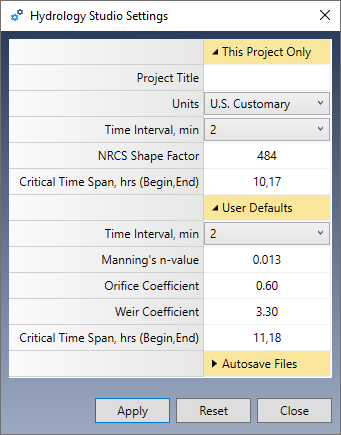
Settings are divided into three categories:
- This Project Only – Settings affect the current project only.
- User Defaults – Default values that are automatically used when you start a new project.
- Autosave Files – Options to have rainfall files saved automatically when edited. When turned off, the default, you will be prompted to save these files when edited.
Title
Enter a title for this project. This optional item will be shown on the Main Window as well as printed reports.
Units
Select US Customary or Metric. (Use this before starting a new project. Hydrology Studio cannot convert your existing project’s units.)
Time Interval
The Time Interval (Time Steps) is the time increment with which your hydrographs are computed. If set to 2 for example, each hydrograph will have ordinates computed every 2 minutes. Hydrology Studio reserves up to 2,880 ordinates for each hydrograph. Thus, when using a 2 minute time interval, a hydrograph can span 2,880 x 2 minutes or 96 hours or 4 days.
This is ample time for the majority of urban drainage studies and is why 2 is the default. Selecting a higher time interval will result in fewer points and use fewer computing resources, namely computing time. As you will see, Hydrology Studio is very quick and even 1 minute is barely noticeable in terms of calculation time.
The Time Interval can be set as a default for all new projects as well as for the current project. If you’re not sure which to use, we recommend 1 minute.
NRCS Method Considerations
Without going into great detail regarding the NRCS unit hydrograph theory, it should be noted that your Time Interval should not exceed 50% of the Time to Peak of the Unit Hydrograph. If more, the Unit Hydrograph will not be constructed with proper accuracy and will be reflected in the final runoff hydrograph. Hydrology Studio will warn you when such instances occur prompting you to use a smaller time interval.
Did you know, TR-20, the now-antiquated standard, used a 30-minute time interval and employed algorithms to re-construct the hydrograph near the peak to improve accuracy?
Rational Method Considerations
It is highly recommended that you use a 1-minute Time Interval when using the Rational method. This prevents missing the peak Q if it would fall on an odd time increment.
NRCS Shape Factor
The Shape Factor (a.k.a Peaking Factor) is a component of the NRCS method which affects the temporal pattern or shape of the Unit Hydrograph. This factor is typically 484 (0.208 metric). Some local ordinances require different values. You can change it here.
The default value is set to 484 and creates a unit hydrograph that has 3/8 of its area under its rising limb. This factor is higher in mountainous watersheds, for example, 600 (0.258), while in flat, sandy areas, will be lower, around 300 (0.129). The Delmarva peninsula in Delaware uses 284 (0.122) as does Maryland and Virginia so that 22% of its volume is under the rising limb. Michigan DOT uses a shape factor of 368 so that 28.5% of its volume is under the rising limb. This method is referred to as the MDEQ-SCS Method.
If your local drainage requirements involve unique Unit Hydrographs or Peaking factors, please read, NRCS Unit Hydrograph Peak Factors.
Critical Time Span
Enter the beginning and ending times separated by a comma. The default is 0,0. Typical spans are between 11 and 18 hours. Use this functionality for employing and satisfying Volumetric Detention Criteria when designing detention ponds. It is highly recommended to set the Time Interval to 1 minute when activating this feature as it will compute the most accurate volumes. Learn more about Volumetric Detention Design.
n-Value
This is the default n-value for Culverts in your detention ponds. You will be able to override this at the outlets structures input screen.
Orifice Coefficient
This will be used as the default value for any orifices that you add to your detention pond outlet structures.
Weir Coefficient
This will be used as the default value for any weirs that you add to your detention pond outlet structures.
Flow and Volume Precision
Hydrology Studio will automatically adjust the precision of the outputted Qs’ and Volume’s to better match the magnitude of the number. Below are the format settings for each. Note that these are hard-coded and cannot be edited by you.
| Q | English (cfs) | Metric (cms) |
|---|---|---|
| >= 100 | 0.0 | 0 |
| >=10 | 0.00 | 0.0 |
| >=1 | 0.000 | 0.000 |
| >0 | 0.000 | 0.0000 |
| Volume | English (cft) | Metric (cm) |
|---|---|---|
| >= 100 | 0 | 0 |
| >=10 | 0.0 | 0.0 |
| >=1 | 0.00 | 0.000 |
| >0 | 0.000 | 0.0000 |
