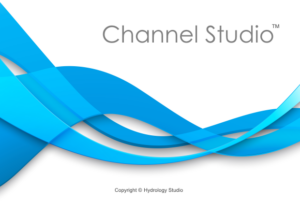Before importing any cross-sections, you must first import the stream centerline. The file below shows a stream being described with 5 CU points. It’s actual comma separated value (.csv) file should be in the following form:
Feature Code, Easting, Northing
CU, 338.90, 390.00
CU, 440.00, 390.00
CU, 534.00, 341.00
CU, 610.00, 286.00
CU, 795.00, 269.00
Feature Code, Easting, Northing are user-definable. For example, your file could have, Code, X, Y as the column headings. You will have the opportunity to tell the software which columns in your file to use. In addition, your csv file can contain other Codes not relevant to the Reach or Cross-sections, but will be simply ignored.
Be sure that the Feature Code, “CU” does not contain any leading or trailing spaces. It must be written as “CU” in the csv file, not ” CU” for example.
Once you have your survey .csv file in order, you’re ready to import the Reaches. Select Import River Reaches from the submenu of the Import Button located on the side toolbar on the Model tab.


You’ll be asked to browse to, and select, the .csv file.
Once your file is selected, the software will preview the contents show the following screen.
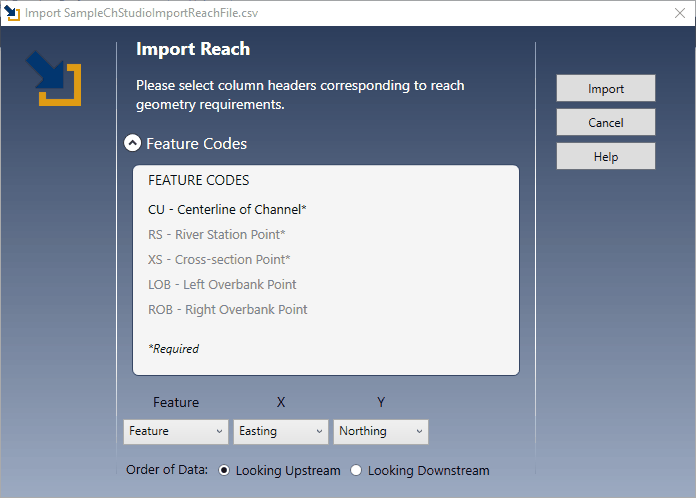
Note the Cross-section Feature Codes are grayed-out here because they are not required for importing Reaches.
Select from the drop-down list boxes the columns containing the Feature Codes, X values and Y values. Then select the radio button indicating the direction the data was collected and saved, i.e., looking upstream or looking downstream.
Click [Import].
If all is well, you’ll be rewarded with a plan model of the reach system. From there you can make cosmetic adjustments to the reach width, etc.
Next you’ll be able to manually add Cross-sections or import Cross-sections.