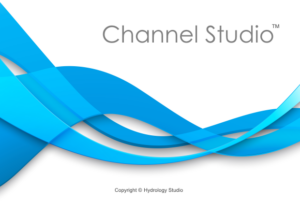Channel Studio will import your reaches and/or cross-sections from any .csv file that is in a particular format described below. This format is typical of survey data collection techniques and consists of Feature Codes and their associated Easting (X), Northing (Y) and Elevation (Z) values.
With this data you can import reaches and cross-sections that are described using your surveyed coordinates. Each point shot in the field needs to be assigned a “Feature Code” which indicates the type of point. Channel Studio uses these codes to determine it’s use. For example, a Feature Code, “CU” indicates that the corresponding (X, Y) point refers to a Reach point and is located on its centerline. RS points are (X, Y) coordinates indicating the location of the cross-section and XS are (X, Y, Z) points on the cross-section cut line.
Note that Channel Studio is limited to a single river (no tributaries) but can handle up to 100 reach segments (CU) and 100 cross-sections (RS). Each cross-section can contain up to 250 points (XS).

Feature Codes Key
CU – Point (X, Y) on the centerline of the Reach. Elevation not required. Must be consecutively listed in the file as looking upstream or downstream. Cannot be listed in random order.
RS – Indicates the X, Y location of where the next cross-section cut-line crosses or intersects the Reach. No elevation required. RS points mark the beginning of a new cross-section and must precede the cross-section’s XS points. They must be consecutively listed in the file as looking upstream or downstream. Cannot be listed in random order. It’s okay if the RS point doesn’t fall exactly on the Reach, the software will select a point closest to it and compute its river station.
XS – Refers to a Cross-section X, Y, Z point where the X, Y coordinate is a location on the cut-line and the Z indicates the corresponding elevation. XS points should be listed in the file as going from left to right, regardless of whether looking upstream or downstream.
LOB – Optional. Same as XS but indicates the X, Y, Z point is also the Left Overbank Station.
ROB – Optional. Same as XS but indicates the X, Y, Z point is also the Right Overbank Station.
Field Data Collection Work-flow
Following the steps below will enable you to quickly collect channel data and import into Channel Studio for a complete water surface profile analysis with minimal time and effort.
1. Decide a direction to collect your data, moving upstream or downstream. You will later tell the software which direction the data is in.
2. Collect points sequentially along the reach centerline. Enough to describe it’s changes in direction. (These do not need to indicate the cross-section locations.) Give these points a CU feature code.
3. Along the way, include cross-section location points. Add cross sections at representative locations where significant changes occur in shape or roughness. Large uniform rivers with mild to flat slopes require cross sections about every 1,000 ft. (300 m). Narrow, confined channels in urban areas need cross sections about every 500 ft. (150 m) or less. As a “rule-of-thumb”, cross sections can be spaced at about 5 times the channel widths. Assign these points an RS feature code.
4. Once you have located the RS cross-section, shoot X, Y, Z points along the section cut-line from the leftmost bank to the right, perpendicular to the flow in the Reach. Be sure to pick up points at the lowest elevation (invert of the channel) as well as where significant changes occur. Just like any other topo survey. Assign these 3-dimensional points with an XS feature code. Optionally tag those points where the channel transitions to left and right overbank positions with LOB or ROB feature codes. Be sure to prevent the cross-sections from overlapping each other.
Repeat Steps 2 through 4 until you’ve reached the end of your study area.
5. Import into Channel Studio for hydraulic analysis. Import Reaches first. Then the Cross-sections.
Reach File Format
The file below shows a Reach being described with five CU points beginning at (338.90, 390.00). It’s actual comma separated value (.csv) file should be in the following form:
Feature Code, Easting, Northing
CU, 338.90, 390.00
CU, 440.00, 390.00
CU, 534.00, 341.00
CU, 610.00, 286.00
CU, 795.00, 269.00
Feature Code, Easting, Northing are user-definable. For example, your file could have, Code, X, Y as the first row column headings. You must include the column headings. You will have the opportunity to tell the software which columns in your file to use. In addition, your csv file can contain other Codes not relevant to the Reach or Cross-sections, but will be ignored.
Be sure that the Feature Code, “CU” does not contain any leading or trailing spaces. It must be written as “CU” in the csv file, not ” CU” for example.
Cross-Section File Format
This file format is the same as the Reach file format but adds the Elevation or Z value for the XS points. Note that a single file may contain data for both reaches and cross-sections.
Be sure that the Feature Codes, “XS” for example do not contain any leading or trailing spaces. It must be written as “XS” or “RS” in the csv file, not ” XS” for example. You also are required to include the header information, “Feature, X, Y, Z”.
The file below begins with a Cross-section located at 340, 390. It is described with four XS points perpendicular to the Reach. The software converts the X, Y, Z points into Station, Elevation points. The Station is computed as the distance from the XS point to the RS point using a simple distance formula.
Feature, X, Y, Z
RS, 340, 390
XS, 340, 415, 110
XS, 340, 395, 100
XS, 340, 385,100
XS, 340, 375, 110
RS, 437.81, 389.02
XS, 438, 405, 110
LOB, 438, 395, 100
ROB, 438, 385, 100
XS, 438, 375, 110
more sections not shown…
RS, 697.09, 267.28
XS, 698, 282, 113.45
XS, 697, 272, 103.45
XS, 696, 262, 103.45
XS, 695, 253, 113.45
end of file…
Once you have your field data in order you are ready to import the Reaches.