RainMaps™ is a cloud-based server which contains Hydrology Studio Suite specific rainfall files (.idf and .pcp) you would normally have to set-up in the software either by direct entry of data or importing from NOAA Atlas 14. We’ve taken all of the steps required to create these files so you won’t have to. And they are available with just a couple of mouse-clicks.
We selected hundreds of cities across the U.S. with populations greater than 50,000. We then extracted the precipitation and intensity data for each city directly from NOAA Atlas 14 Precipitation Frequency Data Server. This data was then imported into Hydrology Studio and processed to create the final IDF Curves (.idf) and Precipitation tables (.pcp). These are ready-to-use files for which you can open and start using in your software. No need to import or manually enter any data.
What’s more is that your Rational Method and NRCS hydrographs will be created using the latest hydrometeorological data. Note that these files can be downloaded and opened in Hydrology Studio, Stormwater Studio, Culvert Studio and Studio Express. (Stormwater Studio and Culvert Studio do not use the Precipitation (.pcp) files.)
How to Get Your Local Rainfall Files
Open the Rainfall Wizard from the Main Window by clicking on the Rainfall button located on the Hydrology tab.

Then click the RainMaps button on the Rainfall Wizard toolbar with the IDF Curves tab selected as shown below.

This opens Hydrology Studio’s online RainMaps™ page in your default internet browser.
You’ll first see a map of the United States including Alaska and Hawaii.

Select Your State
Click on your desired state. This loads a larger map of the selected state with the available cities. The example below shows South Carolina. Each city contains rainfall files.
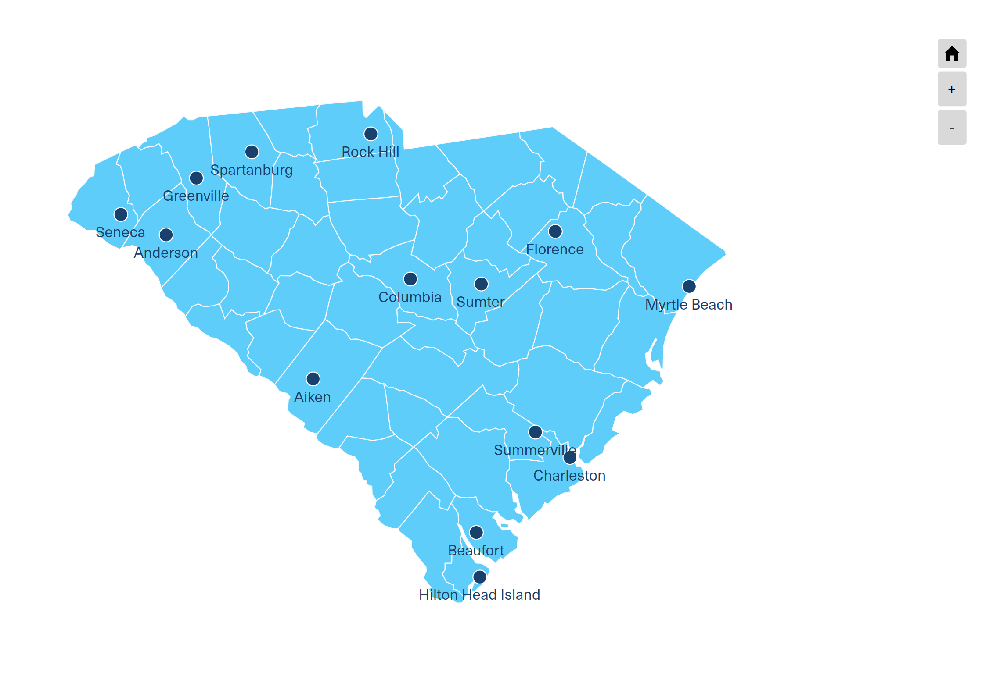
Select Your City
Click on the city closest to your project area. From the ensuing pop-up lightbox, click the Precipitation button to download the precipitation (.pcp) file. Click the IDF Curves button to download the associated IDF curves (.idf) file.

These files will typically be sent to your PC’s Downloads folder. We recommend moving them to your dedicated Rainfall folder. Once downloaded and moved to your desired folder, they are ready to be used in Hydrology Studio software.
Again, the .pcp file contains the design storm precipitation values for use when creating NRCS hydrographs while the .idf file contains the Intensity vs. Time data for use in creating Rational method hydrographs.
IDF Curves
Be sure the IDF Curves tab is selected as shown below and click Open.
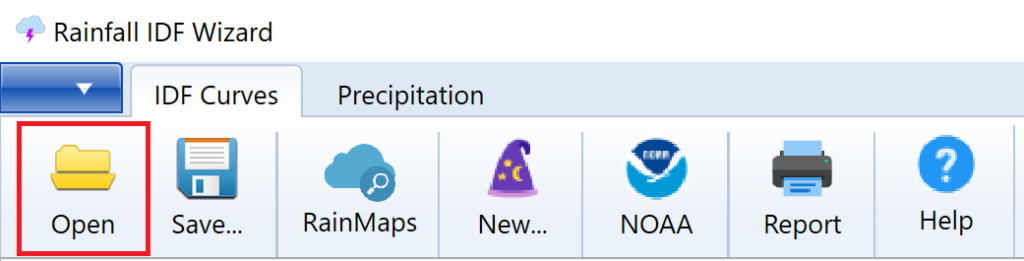
Navigate to the downloaded .idf file, for example, CharlestonSC.idf, and click Open. You’ll then see the resulting IDF Curves on the Graph tab chart. The IDF curves are ready to use.

Precipitation File
Select the Precipitation tab on the toolbar and then click Open.
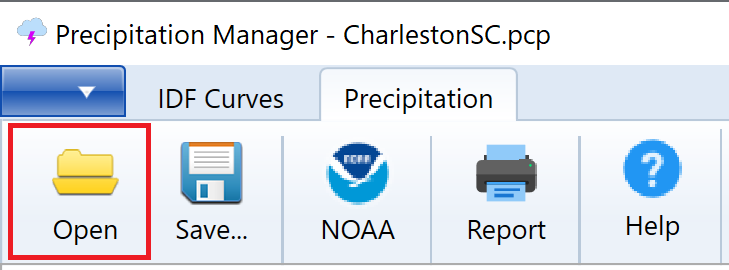
Navigate to the downloaded .pcp file, for example, CharlestonSC.pcp, and click Open. You’ll then see the precipitation table populated with the rainfall data as shown below.
Select the desired design storm. RainMaps has already set the appropriate Design Storm for each location. For example, the NRCS (SCS) Type III for Charleston, SC.
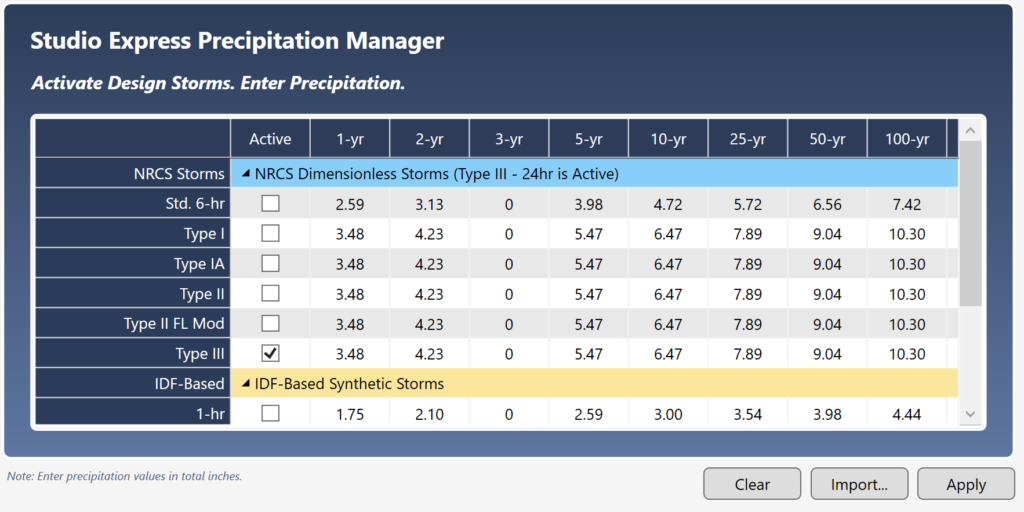
If you make any changes to the settings here, be sure to click [Apply] afterwards and re-save the file. The file is now ready to use.
Now close the Rainfall Wizard and return back to the Main Window. Your hydrographs will now be created using this data. These files will automatically open upon each program launch so there’s no need for you to return here.
You’re all set!
