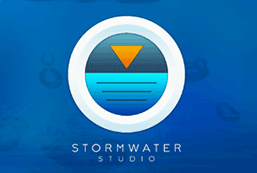Stormwater Studio uses only two files:
- Project Files: These files are used to store all of your project data including the IDF curves, non-DXF-based background maps and TIN surfaces that were being used at the time the project was last saved. These files are saved in an ASCII format and can be viewed in any word processor. Project files have a “.sws” extension. Note that the program only stores the name and location of .dxf background images.
- IDF curve files: These files store the IDF curves and have an “.idf” extension.
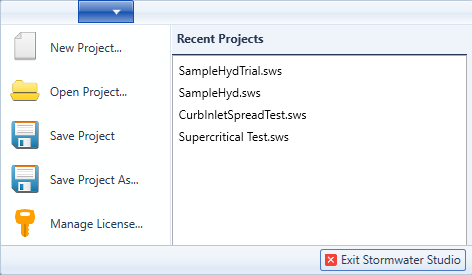
Saving Projects
Stormwater Studio works much like a spreadsheet or word processor. To save a project, select “Save Project” from the “File” menu or click the [Save] button on the Quick Access toolbar located on the upper left of the main window. If you are saving this file for the first time, select “Save Project As”. When using “Save Project” the program will automatically save the project under its current name.
Opening Projects
To access a project, click on “Open Project” in the “File” menu. Alternatively, you can choose a project from the Recent Projects list, which displays up to five of your most recently opened projects. To delete a project from this list, right-click on it and select “Remove from list.”
Keep in mind that projects cannot be opened by double-clicking the file name outside of Stormwater Studio.
How to Open or Save Legacy .stm Files
Stormwater Studio can also open and save legacy Hydraflow version 8.0 and related versions that follow that format. These files will have an .stm file extension. To open or save, follow the procedures above and choose “Storm Sewers file (.stm) rather than Stormwater Studio (.sws).