Hydrology Studio can directly import Intensity Frequency Duration (IFD) data directly from the Australian Government Bureau of Meteorology (BOM) web server. The process involves selecting a single-point location from a map and getting the latitude and longitude coordinates. From that, the web server will produce the required data from which you will save as a .csv file. This file can then be read and imported by Hydrology Studio.
Acquire Data From BOM
Begin by visiting the Bureau of Meteorology website.
Select “Single Point” option to open the following screen:
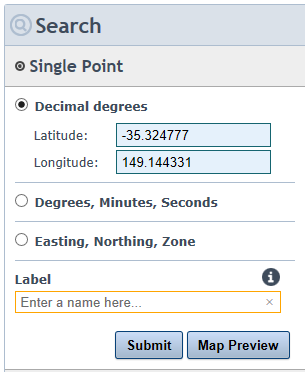
Using a separate tab in your browser, open Google Maps and identify your location. Then right-click to open “What’s here” menu. Copy and paste the coordinates, or enter directly, into the Latitude and Longitude fields.
Enter a meaningful name in the Label field and then click [Submit]. The server will acquire the data for that location and display it in a table. Change the units to intensities (mm/h) so that the Table looks like the following:

Next, Click the download icon on the upper right corner to save this data to a .csv file.
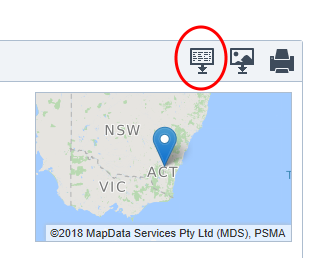
Save the csv file to your Hydrology Studio/Rainfall folder.
Import Data Into Hydrology Studio
Now that you have created a data file, you’re ready to import your IFD curves. Click the [Rainfall] button on the main window to open the Rainfall Wizard.
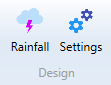
Next, click the [New…] button on top.
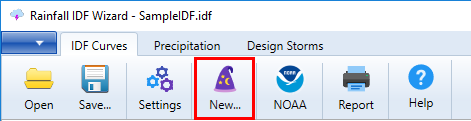
This opens the IDF Wizard which will walk you through a series of steps.
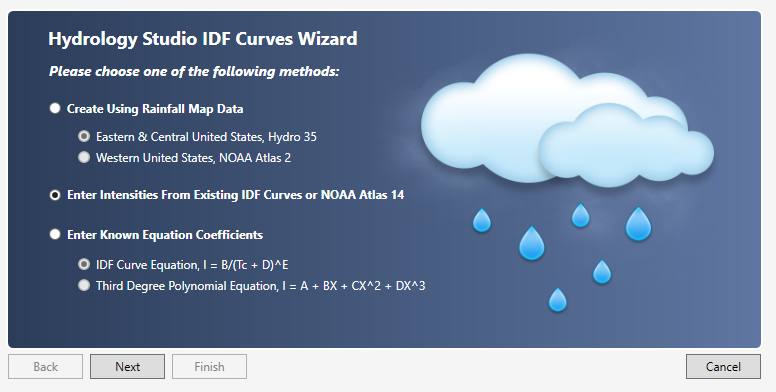
Choose option 2, “Enter intensities from your existing curves…” and click [Next].
Next, clear all of the values from this table by clicking the [Clear] button. Then click the [Import] button on the IDF Curves Wizard screen and select “Australia Bureau of Meteorology”.
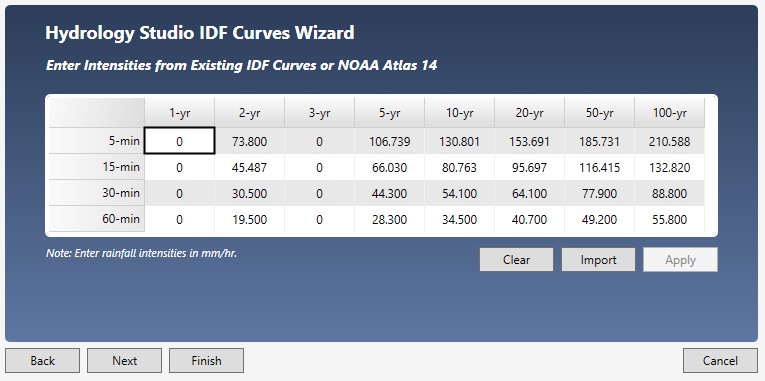
Select the .csv file you just saved and click [Open]. Then click [Apply]. Click [Next] if you want to edit Correction Factors. Otherwise, click [Finish].
You’ll be taken back to the initial IDF Wizard screen where you’ll see your new IDF curves.
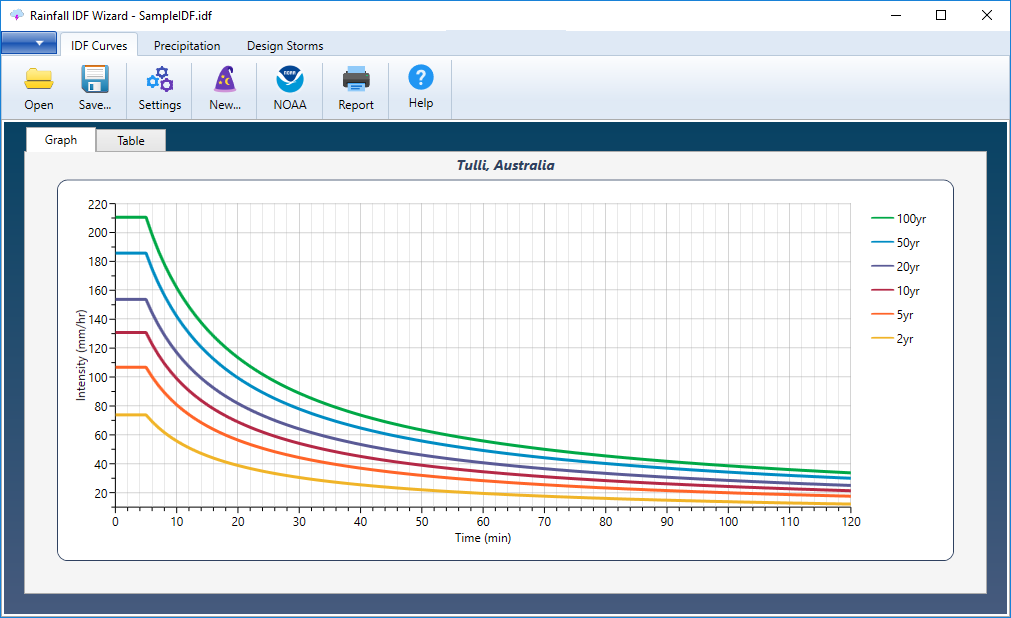
Save your curves by clicking the [Save] button and specifying a name for your file. An IDF extension will be applied. This file will automatically open each time you launch Hydrology Studio. You can, of course, change this file any time afterwards.
File Contents
If you open this file in a text viewer, it will look similar to the following.
Copyright Commonwealth of Australia 2016 Bureau of Meteorology (ABN 92 637 533 532),,,,,,,,
,,,,,,,,
IFD Design Rainfall Intensity (mm/h),,,,,,,,
Issued:,14-Nov-18,,,,,,,
Location Label:,Tulli,,,,,,,
Requested coordinate:,Latitude,-33.420911,Longitude,146.727896,,,,
Nearest grid cell:,Latitude,33.4125 (S),Longitude,146.7375 (E),,,,
,,,,,,,,
,,Annual Exceedance Probability (AEP),,,,,,
Duration,Duration in min,63.20%,50%,20%,10%,5%,2%,1%
1 min,1,93.7,109,158,193,228,277,315
2 min,2,80.7,94.1,137,166,195,233,261
3 min,3,73.7,85.8,125,152,178,213,240
4 min,4,68.2,79.3,115,140,165,198,225
5 min,5,63.6,73.9,107,131,154,186,211
10 min,10,48.1,55.9,81.1,99.1,117,143,163
15 min,15,39.2,45.6,66.2,80.9,95.9,117,134
20 min,20,33.4,38.8,56.4,69,81.8,99.6,114
25 min,25,29.3,34,49.5,60.5,71.7,87.2,99.6
30 min,30,26.2,30.5,44.3,54.1,64.1,77.9,88.8
45 min,45,20.2,23.5,34.2,41.8,49.4,59.8,68
1 hour,60,16.8,19.5,28.3,34.5,40.7,49.2,55.8
