Provided your state is one which is listed on NOAA Atlas 14, you can quickly import this data by first exporting it from NOAA’s Precipitation Frequency Data Server. To start, click the [NOAA] button on the Ribbon Toolbar to open NOAA’s web server.

Then select your state and move the red cross hair to your exact location.


At the bottom of the screen will be a table populated with your new IDF data. You’ll also see an option to export as a .csv file.
![]()
Click [Submit]. Then choose Save as from the dialog box and save this file as a .csv or .txt file, preferably in your Culvert Studio > Rainfall folder.

Next, click the [Import] button on the IDF Curves Wizard screen.
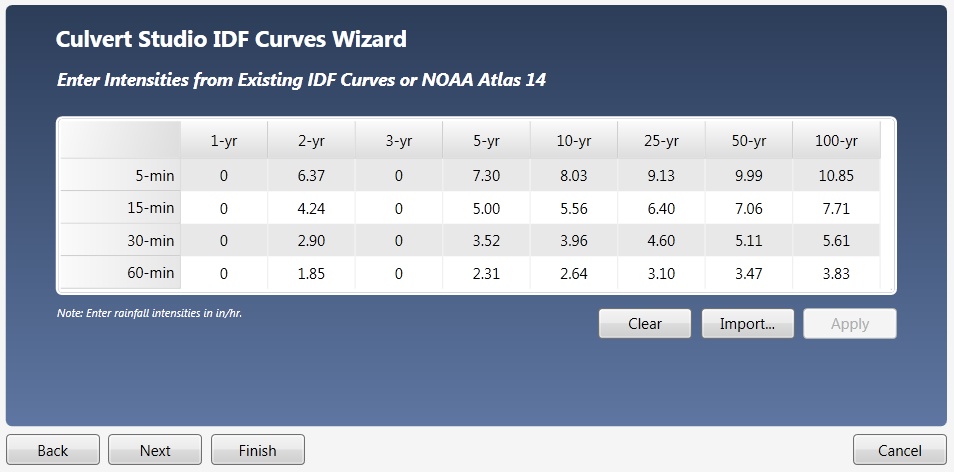
Select the file you just saved and click [Open]. Then Click [Apply]. When finished, click the [Apply] button. Click [Next] if you want to edit Correction Factors. Otherwise, click [Finish].
You’ll be taken back to the initial IDF Wizard screen where you’ll see your new IDF curves.
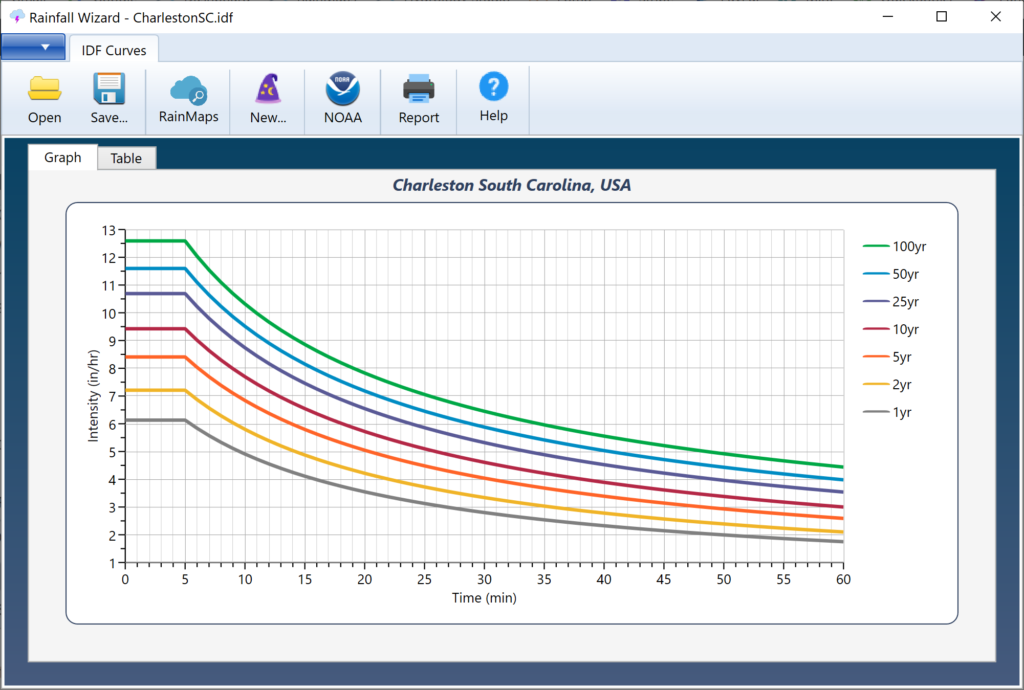
Save your curves by clicking the [Save] button and specifying a name for your file. An IDF extension will be applied. This file will automatically open each time you launch Culvert Studio. You can, of course, change this file any time afterwards.
Troubleshooting IDF Curves
There may be occasions when the resulting curves do not exactly match the imported data. The software manipulates your input data to generate coefficients B, D & E, for use in an Intensity vs. Tc equation. In other words the data must plot straight on log/log scale. If it does not, the software will make adjustments to the data so that the data fits the equation.
These adjustments are always within the lower and upper bounds of the 90% confidence interval as shown on the NOAA data tables. Keep in mind that NOAA generates this data from interpolating data points on a GIS grid and this will produce some irregularity as described below.
NOAA Atlas 14 Data May Require Smoothing
Each duration in NOAA Atlas 14 was analyzed separately. For example, the 30-minute value for each frequency was extracted and analyzed for precipitation-frequency. Then the 60-minute value for each frequency was extracted and analyzed for precipitation-frequency. And so-on. Each value has a calculated mean, standard deviation, and skew. So what’s interesting is that no attempt was made to smooth these data across the series of durations for each return period. Thus the NOAA data will exhibit some irregularities.
You can make adjustments to the derived coefficients yourself in order to sway the curve in one direction or the other. For example, if the fitted curve is higher than the original data, adjust the D coefficient upwards until you are satisfied with the results. Do this by following the procedures here.
File Contents
If you open this file in your web browser, or other text viewer, it will look similar to the following:
Point precipitation frequency estimates (inches/hour)
NOAA Atlas 14, Volume 2, Version 3
Data type: Precipitation intensity
Time series type: Partial duration
Project area: Ohio River Basin
Latitude (decimal degrees): 33.8000
Longitude (decimal degrees): -81.0000
PRECIPITATION FREQUENCY ESTIMATES
by duration for ARI:, 1,2,5,10,25,50,100,200,500,1000 years
5-min:, 5.51,6.37,7.26,8.17,9.19,10.04,10.86,11.65,12.62,13.51
10-min:, 4.40,5.09,5.81,6.54,7.32,8.00,8.63,9.23,9.98,10.64
15-min:, 3.66,4.27,4.90,5.52,6.18,6.76,7.27,7.77,8.38,8.90
30-min:, 2.51,2.95,3.48,4.00,4.58,5.09,5.57,6.05,6.66,7.21
60-min:, 1.57,1.85,2.23,2.60,3.05,3.45,3.83,4.24,4.78,5.26
2-hr:, 0.90,1.07,1.30,1.54,1.83,2.10,2.37,2.67,3.06,3.43
3-hr:, 0.63,0.75,0.92,1.10,1.32,1.53,1.75,1.98,2.32,2.63
6-hr:, 0.38,0.45,0.55,0.65,0.79,0.91,1.05,1.19,1.40,1.60
12-hr:, 0.22,0.26,0.32,0.38,0.46,0.54,0.62,0.72,0.85,0.97
24-hr:, 0.12,0.15,0.19,0.22,0.27,0.32,0.36,0.42,0.50,0.57
2-day:, 0.07,0.09,0.11,0.13,0.16,0.18,0.21,0.24,0.28,0.32
3-day:, 0.05,0.06,0.08,0.09,0.11,0.13,0.14,0.16,0.19,0.22
4-day:, 0.04,0.05,0.06,0.07,0.09,0.10,0.11,0.13,0.15,0.17
7-day:, 0.03,0.03,0.04,0.05,0.06,0.06,0.07,0.08,0.09,0.10
10-day:, 0.02,0.03,0.03,0.04,0.04,0.05,0.05,0.06,0.07,0.08
20-day:, 0.01,0.02,0.02,0.02,0.03,0.03,0.03,0.04,0.04,0.04
30-day:, 0.01,0.01,0.02,0.02,0.02,0.02,0.03,0.03,0.03,0.03
45-day:, 0.01,0.01,0.01,0.02,0.02,0.02,0.02,0.02,0.02,0.02
60-day:, 0.01,0.01,0.01,0.01,0.01,0.02,0.02,0.02,0.02,0.02
Date/time (GMT): Tue OCT 20 20:02:01 2017
pyRunTime: 0.0222988128662
