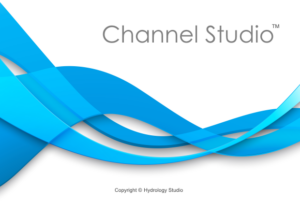Channel sections are described by specifying X, Y or Station, Elevation points from left to right looking upstream. Up to 250 points can be entered for each section. This data will be referred to as “Geometric Data”.
Channel Studio allows you to quickly input predefined sections, i.e., Trapezoidal, Triangular or Rectangular as well as User-Defined sections. Other options allow you to:
- Copy geometric data from one section and paste into another
- Copy the section data from the previous section
- Generate section data by interpolating between any two sections
- Horizontally flip cross-section data to convert sections looking downstream to looking upstream
- Add elevation adjustments (up or down) to a cross-section
- Graphically set the Overbank Stationing
- Graphically add ineffective flow areas
- Automatically generate geometric data from a TIN Surface
Section Type
Choose your section type, Trapezoidal or User-Defined, from the drop-down list box. Each are described below.
Trapezoidal
Using the Trapezoidal type you can quickly add triangular, rectangular or trapezoidal shapes with varying side slopes.
Bottom Width
Enter the bottom width of the channel. For a triangular section, enter zero.
Side Slope Left & Right (z:1)
Enter the left and right side slopes, z horizontal to 1 vertical, for the channel. Enter zero for rectangular shapes.
Total Depth
Enter the total depth to be analyzed for this section.
Invert Elevation
Enter the invert elevation of this section. This item will be automatically computed when using User-defined sections.

Once you have defined a Trapezoidal section, you can later select “User-Defined” as the section type. The program will automatically import the X, Y coordinates for this section for further modification and will convert it to a User-Defined shape.
User-Defined
You can enter up to 250 unique Station, Elevation points to describe a channel section. Stationing should begin at zero.
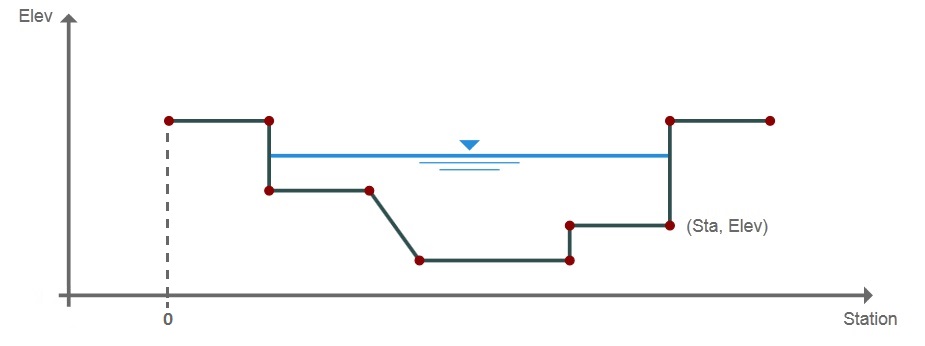 To use this channel feature, select User-defined as the Section Type from the drop-down list. Next click the [Define] button to open the User Defined Channel screen.
To use this channel feature, select User-defined as the Section Type from the drop-down list. Next click the [Define] button to open the User Defined Channel screen.
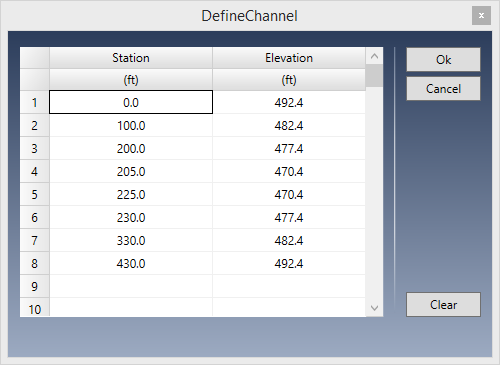
A user-defined section is described by entering points containing offset stations, elevations.
Station
Enter the station for this point in feet or meters from the leftmost side. This is the distance from a zero baseline.
If you are pasting or entering data that does not start at zero, that’s okay.
Channel Studio will adjust them by zeroing-out the data after clicking [Ok].
Elevation
Enter the corresponding elevation for this point.
Click [Ok] when done.
Inserting and Deleting Rows
You can insert and delete rows by selecting a row and right-clicking.
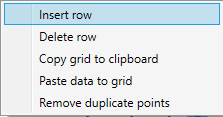
Copy and Paste Data
Similarly, you can copy the entire grid to the Windows Clipboard as well as paste previously copied data, for example, from a spreadsheet.
Remove Duplicate Points
When importing data or getting data from a TIN surface, cross-sections may inherit duplicate Sta, Elev points. Select this option to remove them.