It’s inevitable that once your basin model has been constructed, you’ll need to make some changes to an individual hydrograph. If you’re making changes to any upstream hydrographs, those changes will need to be carried to all of the hydrographs downstream.
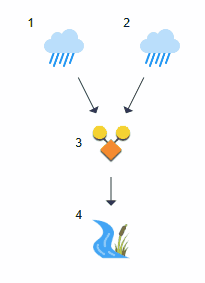
The Batch Run feature can do this for you in one click rather than re-computing each hydrograph.
Another reason to use Batch Run is after making changes to the Precipitation Manager settings. For example, you activated or deactivated additional return periods or changed the Design Storm from a 6-hour to a 3 hour. Perhaps you selected a new Time Interval in the Settings.
This batch run function begins at Hydrograph No. 1 and works downstream automatically, re-computing each hydrograph, the same as you would do manually, step-by-step. To use this feature, click the [Run] button on the Ribbon Toolbar.

Batch Run Precautions
If you make an input edit to an individual hydrograph, for example, the Channel Slope in a Reach, it is recommended that you re-[Compute] that individual hydrograph before using the Batch Run feature. This helps to prevent input errors.
